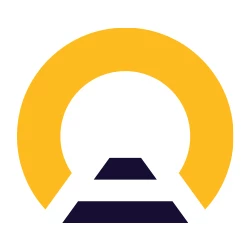What do I need the ticket for?
The ticket is the part of your Pass that the ticket inspectors will check. The ticket inspector will scan the barcode and check the journey information. You can also use the barcode on your ticket to open the gates at some stations.
Where can I find my ticket?
Your tickets can be viewed in My Pass. Choose the Pass you’re travelling with, then tap on a travel day and tap ‘Show ticket’. Your ticket contains a barcode, your Pass details and your journey information for that day.
How long is my ticket valid for?
Your ticket is valid for the whole travel day and can be shown as often as you need. Just make sure that you add all your journeys to your Pass as you travel, as you need them to appear on your ticket for it to be valid.
Remember, each travel day has a separate ticket, so if you’re continuing your journey the following day, you’ll show a different ticket.
What will the ticket inspector check?
The ticket inspector will scan the barcode on your ticket and will check if the train you are on has been added to your ticket. The ticket inspector may also ask to see your passport or ID to verify that the Pass is yours.
What does it mean to add a journey to my Pass?
Adding a journey to your Pass means it will appear on your ticket ready for inspection on that travel day. You need to add all your journeys to your Pass as you travel so you have a valid ticket for every journey.
The ticket inspector will check the journey details on your ticket, so make sure you add the right journey to your Pass before you board the train.
What should I do when I can't find my journey in the planner or on the station boards?
You might not find every journey in our timetables, as not all trains in Europe are part of our database. If you can’t find your journey, first make sure you’ve written the station name in the local language.
If you still can’t find your journey, you’ll see an option to add a journey manually. Here you can enter the missing journey details and save this journey to your trip. For the full manual have a look here.
Make sure you use correct full station names and train times, as these details will be checked by the ticket inspector. If you’re not sure, you can check these details at the station. If a train is delayed, please enter the originally scheduled departure time.
How do I open the gates at the train station?
You can open the gates with the barcode on your ticket. Simply hold it against the scanner to open the gates.
If this is not possible or the gates do not open, please speak to a member of staff at the station. They will be able to open the gates for you.
How do I use the ticket with the night train rule?
If you’re travelling on a night train that arrives after midnight, it will appear on the ticket of the travel day you depart on. This is the ticket you need to show to the ticket inspector, even after midnight.
How do I use the ticket with the night train rule?
If there is no ‘Show ticket’ button in My Pass, go to My Trip and check you have added your planned journey to your Pass.
If you’re still not sure, go to the user guide to follow the steps for creating a ticket.
Is adding a journey to my Pass the same as a seat reservation?
No, adding a journey to your Pass is not a reservation. If reservations are also required on your journey, you will need to book and pay for a seat reservation separately. The ticket inspector will ask to see your seat reservation when you show your ticket in the app.
If seat reservations are not required, you can choose any unreserved seat on board (except in 1st class if you have a 2nd class Pass). Adding a journey to your Pass does not mean you have an allocated seat.
What should I do if I receive a fine even though the Pass is valid?
There is always a small possibility of receiving a fine despite having a valid mobile Pass. In the unfortunate case that this does occur, we ask you to note down all details from the specific journey and train, and to get in touch with our Customer Support team as soon as possible. They will be able to assist you further.