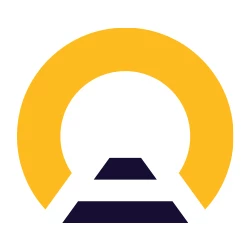Both mobile passen are installed on different devices. Using “share as link” works fine and the whole trip is transferred to the other device. However the sequence of journeys is mixed! Do you have to select all journeys for a particular day in order to produce the correct QR code for inspection?
Solved
Journey's appear in a different sequence after transfer of a trip to another device
Best answer by rvdborgt
So it does not matter stat journeys start with 3rd September in stead of 1rst September. All journeys are transferred but in a different sequence.
It always helps if you give all the details. If the date has changed, it is not good; that looks like a bug. You always need to add to your pass the trains you use for the correct date.
A new QR code is generated for each travel day. That QR code does not change when you add more trains. But you should still have the correct trains for the correct dates.
Enter your E-mail address. We'll send you an e-mail with instructions to reset your password.